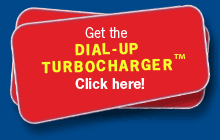This page explains how to install the Dial-up Turbocharger™ on an Apple Mac OS X computer.
(Microsoft Windows users can read our Dial-up Turbocharger™ install guide for Microsoft Windows.)
The Dial-up Turbocharger™ needs version 10.2 (or more recent) of OS X. It will not run on older versions.
Write down your Dial-up Turbocharger™ username and password. (For Australia On Line dial-up customers, they're the same as your dial-up username and password.)
Download the disk image to your desktop.
Double-click the disk image to mount the Australia On Line Turbocharger disk.
Double-click the Australia On Line Turbocharger.pkg.
The installer starts. Click Continue for the next step of installing the Dial-up Turbocharger™.
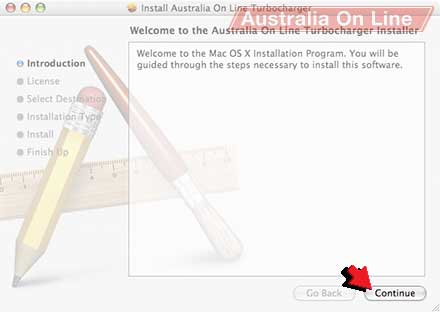
The Dial-up Turbocharger™ asks for your username and password.
Please type your Dial-up Turbocharger™ username into the Username box.
Please type your Dial-up Turbocharger™ password into the Password box.
Click Save and Continue to finish.
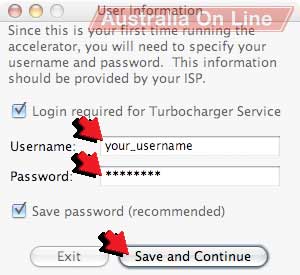
Dial-up Turbocharger™ will connect to Australia On Line so that it can speed up your internet access.
When its connected, you'll see the Dial-up Turbocharger™ in your dock.
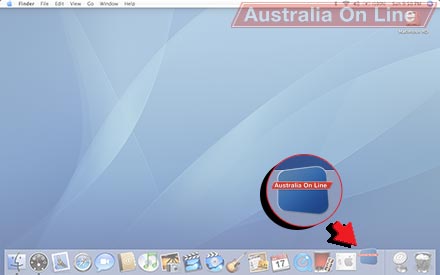
Browse the web and read your email as you normally would. The Dial-up Turbocharger™ automatically speeds up your access.
Try visiting some of these Places To Go on the web to put the Dial-up Turbocharger™ through its paces.
Read the OS X Dial-up Turbocharger™ manual to learn more about it.
If you're having trouble, find an answer to your Dial-up Turbocharger™ question on the Dial-up Turbocharger™ help pages.